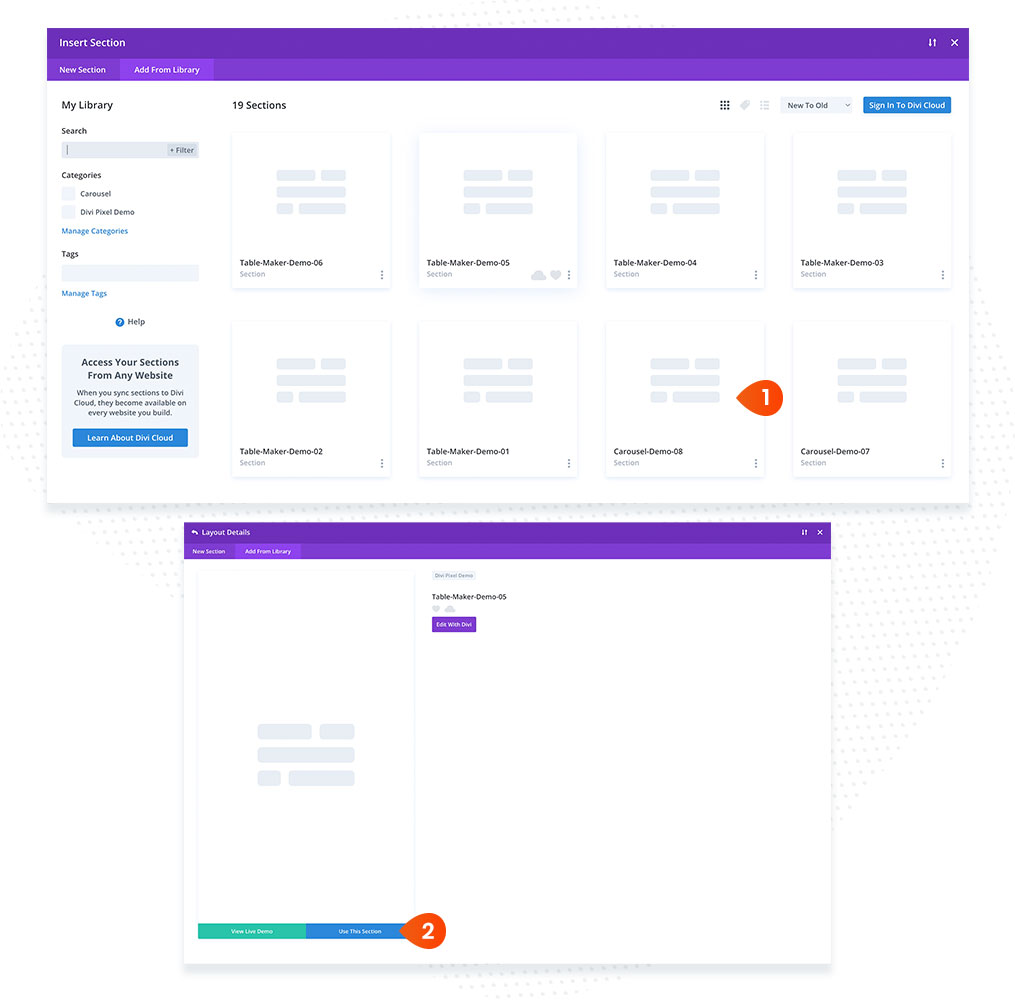Demo Downloads
You can download all demo samples from the Demo Downloads page.
Each demo sample is saved in the Divi Library as a section. To use a demo sample, import the file into the Divi Library (Divi → Divi Library), then add a new section to your page from the Divi Library.
Importing demo samples
- Open Demo Downloads page
- Navigate to the module demo you want to use and click the Download button
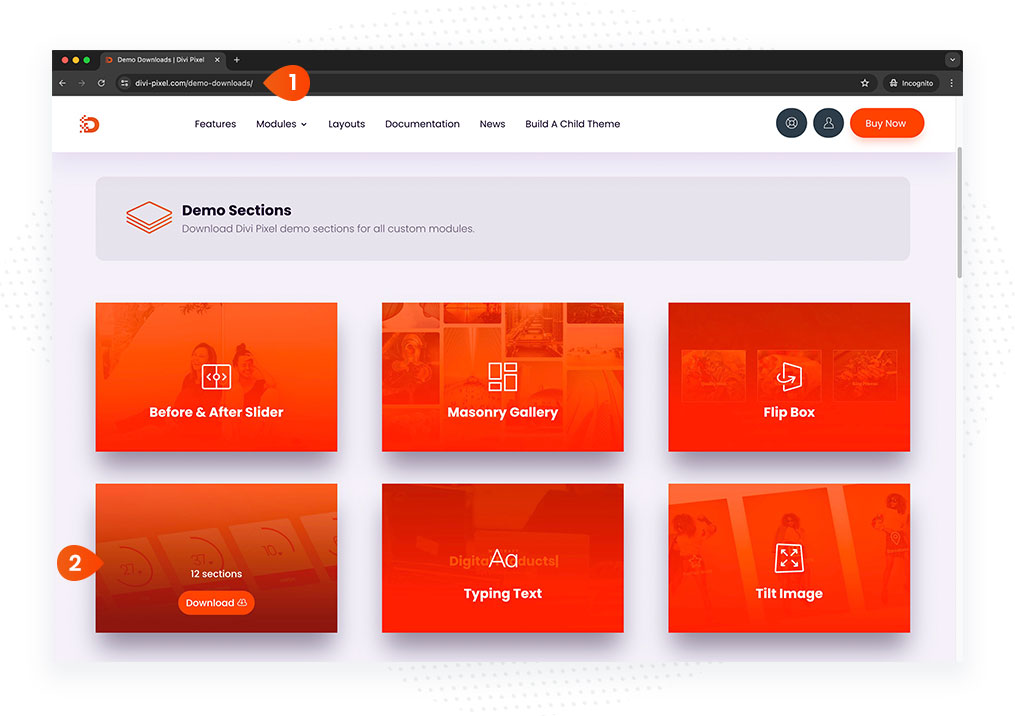
- Login to your website and go to Divi → Divi Library located in your WordPress Dashboard
- Click Import & Export button
- Switch to Import tab in the modal window
- Click Choose File button and navigate to the file downloaded from Divi Pixel website
- Click Import Divi Builder Layouts button
NOTE: The downloaded files might be compressed (.zip) format. To use them on your website, please unzip the file first, and upload .JSON format.
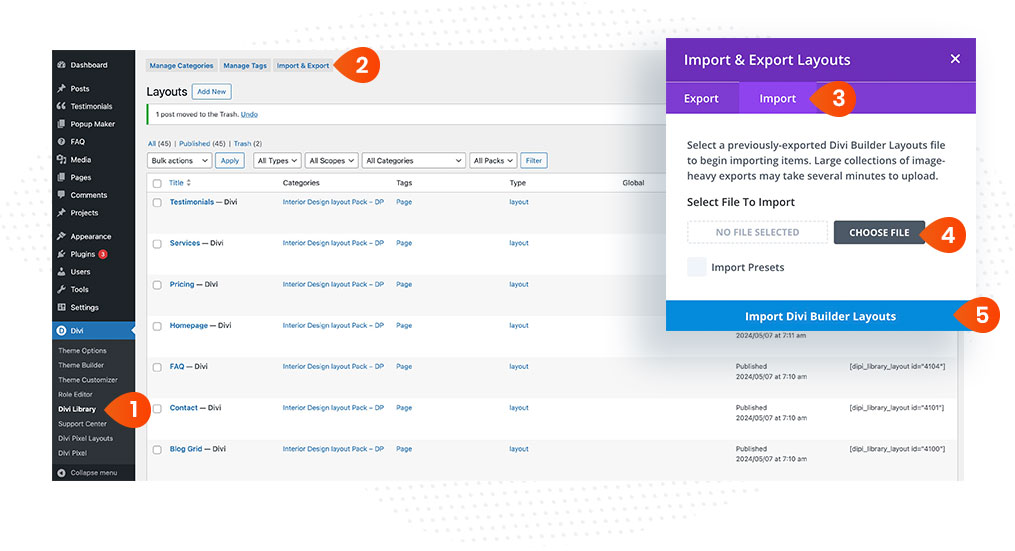
Adding demo sample to the page
- Open the page where you want to add demo section and click Add New Section button
- Click Add From Library tab
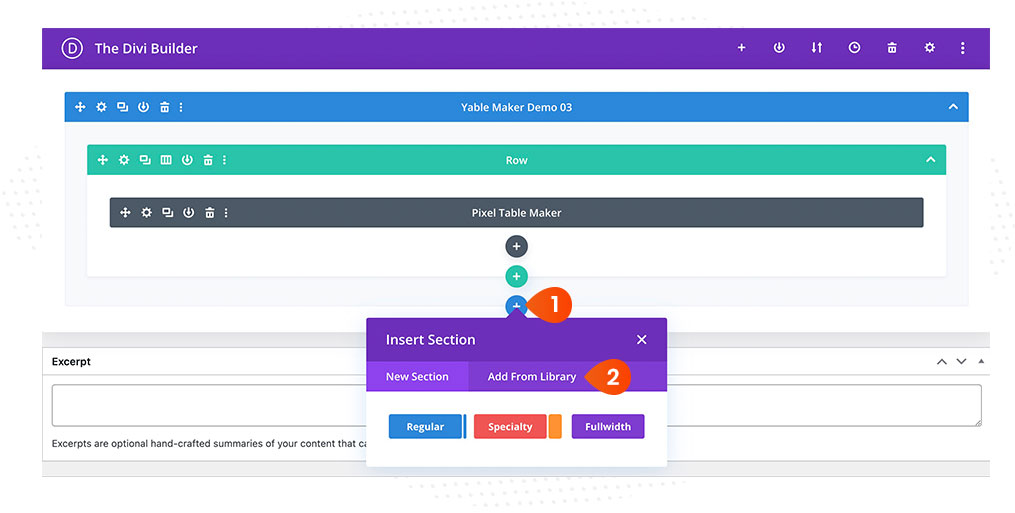
- Search and click the demo box you want to add
- Click Use This Section button