FAQ Module
A Frequently Asked Question (FAQ) page contains a list of questions and answers about a specific subject. Well structured and deployed FAQ pages can be eligible for a rich result in search and action in Google Assistant, which can help your website reach the right audience.
With the help of the Divi Pixel FAQ module, your content gets better search engine visibility and rankings. Get more visitors to your website and add useful information related to your products and services to the FAQ page.
FAQ Page schema is a data type defined by Schema.org and used by Google for rich search results. The Divi Pixel FAQ module comes loaded with the goodness of Google Structured Data (Schema Markup). So, when you add FAQs to your page, Google knows it’s an FAQ page.
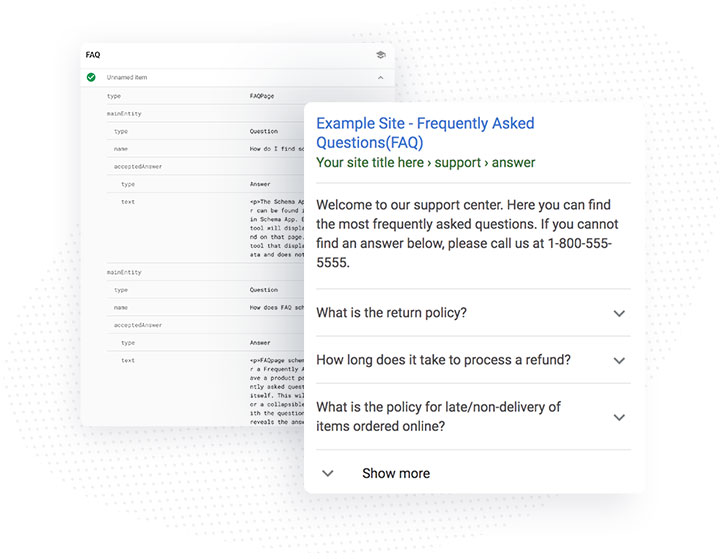
Content Settings
In this toggle, we can select displaying options and enable Structured Data and Output HTML.
Show All F.A.Q
activate this option to show all FAQ entries, even those without a category. You can still exclude a FAQ entry using the exclude option.
Show Uncategorized FAQ
Activate this option to show uncategorized FAQ.
Exclude FAQ
A comma-separated list of FAQ IDs to exclude.
Include FAQ
A comma-separated list of FAQ IDs to include on top of the ones from the selected categories.
Order By
How the FAQ will be sorted (Title, Menu Order, FAQ ID, FAQ Slug, Creation Date, Modification Date, Random).
Order
The sort order the FAQ will be displayed with.
Output Structured Data
Activate this option to output the structured ld+json data for SEO purposes.
Output HTML
Activate this option to output the HTML of this module. If you only want to output the ld+json data for SEO purposes, deactivate this option. Make sure that in this case the questions and answers from this module are actually somewhere visible on your site.
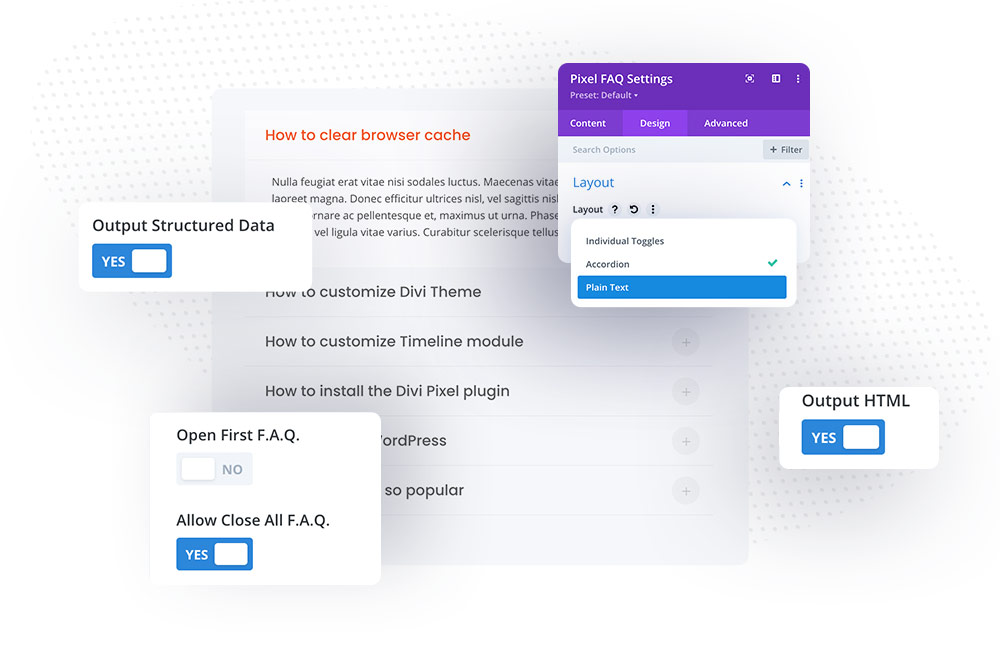
Design Settings
Layout Settings
The Divi Pixel FAQ module comes with 3 layouts/view modes we can select from. In this toggle we can also select if the first FAQ should be opened on page load, we can allow closing all FAQ entries, and we can enable toggle icon animation.
Accordion
This Layout allows opening one tab only at the same time. If the user opens one toggle and then click on another, the first toggle will close automatically, while the 2nd toggle will open. When this layout is selected, we can also enable Open First FAQ and Allow Close All FAQ.
Individual Toggles
When we select Individual Toggles layout, then all toggles act independently, so the user can open multiple toggles at the same time.
Plain Text
This layout displays plain text without toggle animation, so we can see all questions and answers by default.
Animate Toggle Icons
This option can be used with Accordion and Individual Toggles layouts. It adds a nice animation to the toggle icon.
Icon Settings
In this section, we can customize the closed and opened toggle icons. We can select the icon, set the colors for the icon and for the background box (optional), select icon size, border radius and icon padding.
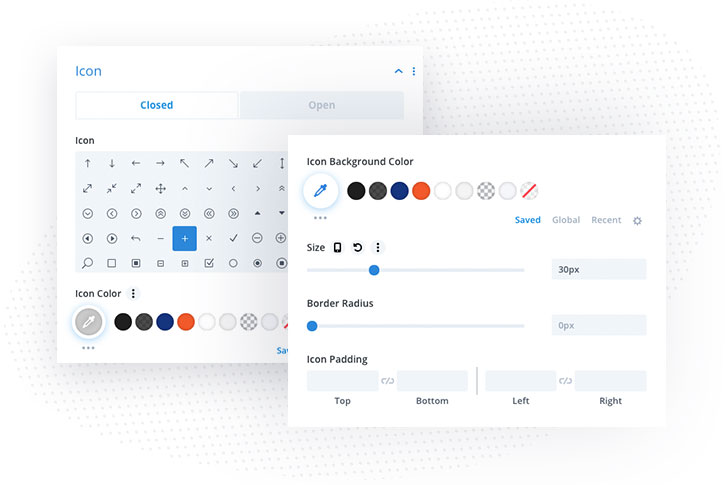
Customization
The Divi Pixel FAQ module offers tons of customization settings. We can customize opened and closed toggle elements. There are multiple sections that can be found in the Design tab where we can customize Entry Style, Title, Content and more.
Entry
Select Background, define margins and padding for the opened and closed entry.
Closed/Opened Entry Styles
Customize border and box-shadow for the opened and closed toggle.
Title
Select opened/closed toggle title background, padding and customize font.
Open/Closed Title Border
Customize the border for the closed and open entry titles.
Content
Select opened/closed toggle content background, padding and customize font.
Open/Closed Content Border
Customize the border for the closed and open entry titles.
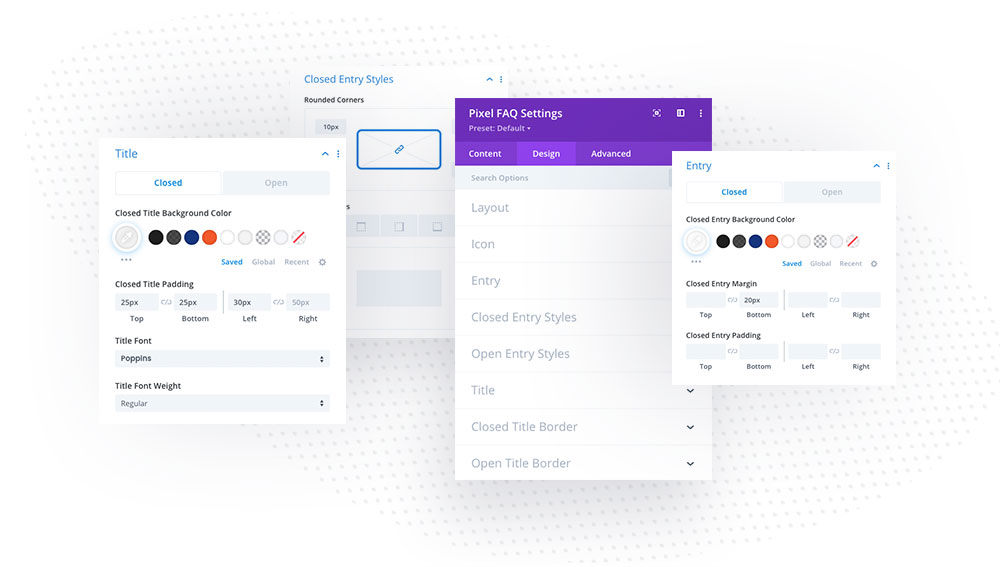
How to add FAQ entry
The Divi Pixel FAQ module adds a new CPT (Custom Post Type) into your WordPress Dashboard. This is the place where we can add new entries and manage categories.
To add a new entry go to your WordPress Dashboard and follow these steps:
- Click FAQ tab located in your WP Dashboard
- Click Add New button
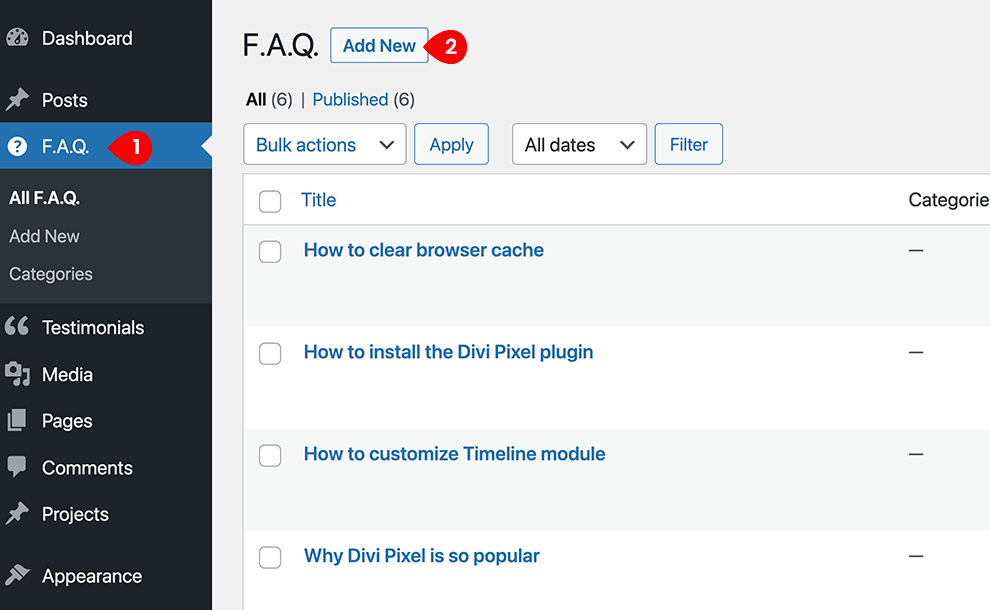
- Add entry Title/Question
- Add entry Description/Answer
- Add New/Manage Categories (optionally)
- Click Publish button when you are done
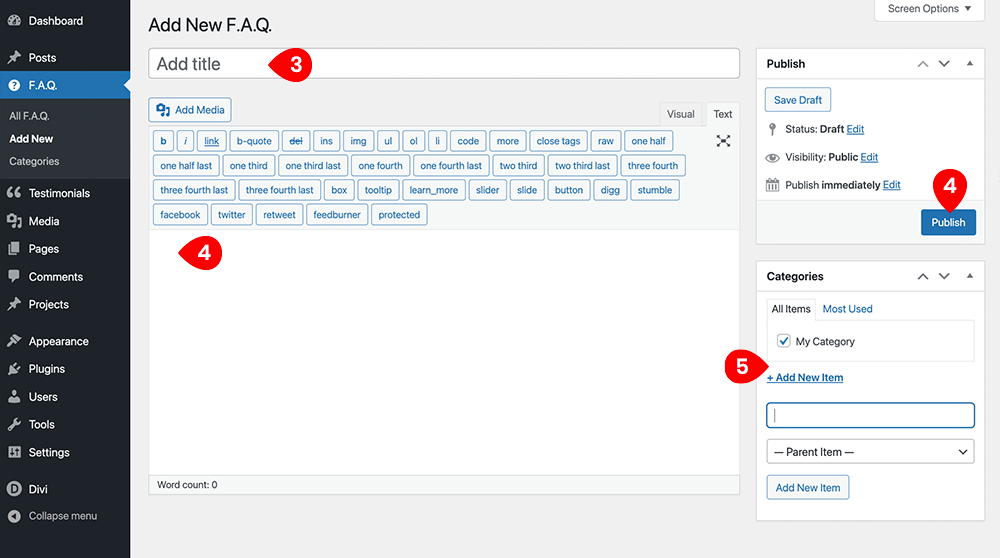
Add FAQ module to a page
To add the FAQ module to your Divi website, open the page you want to edit, enable Divi Builder and follow these steps:
- Open your page in Visual Builder and click Add New icon
- Type FAQ in the Search field
- Click Pixel FAQ to add module to your page
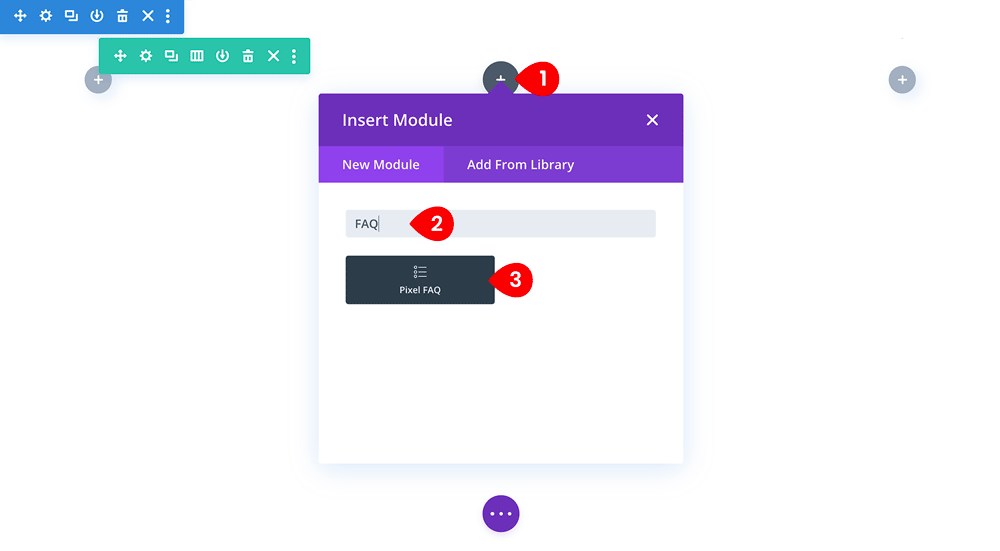
WPML Translation
To translate the FAQ entries using the WPML translation plugin, you must activate it as translatable via WPML→Settings→Post Types Translation. Find the FAQ (dipi_faq) and make it Translatable. By default, it is set as Non Translatable.