Layout Importer
The Divi Pixel Layout Importer lets you quickly and effortlessly install premade layout packs with a few clicks. Thanks to the additional plugin available to all Divi Pixel users, you can browse and install layouts with an easy and clean user interface.
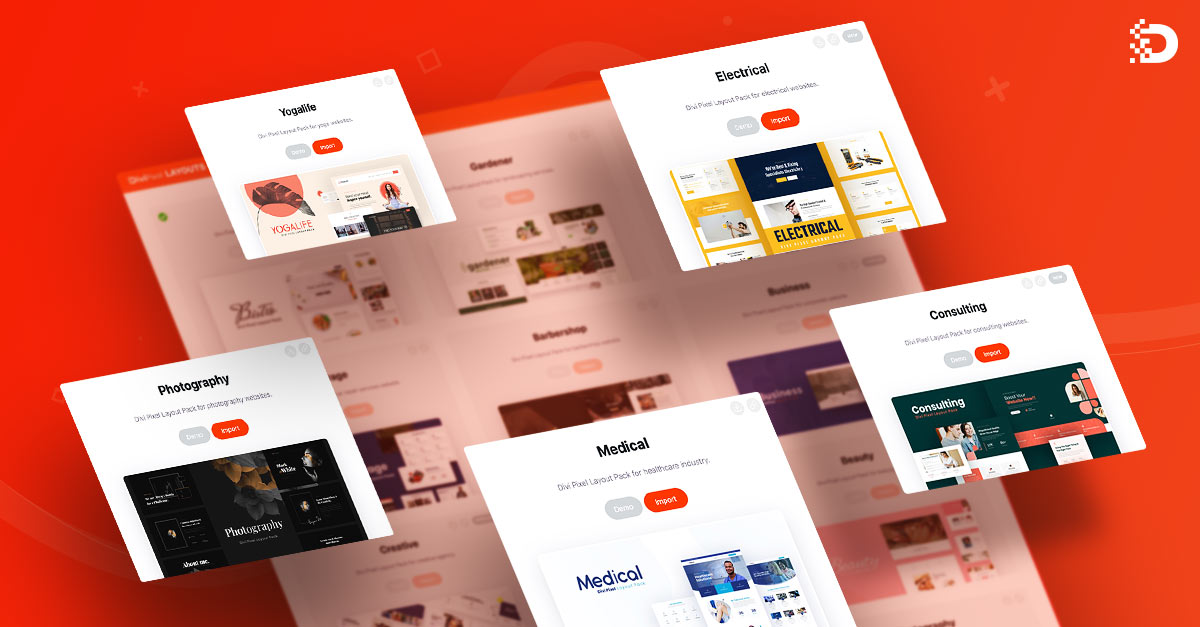
NOTE: Importing all assets on an existing page will overwrite your settings. If your site is online, you should not import Widgets, Customizer Settings, Divi Options, Divi Pixel Options, and Divi Builder Templates. The safest way is only to import Content. If you still want to import all assets, take a backup of your site first.
Installation
The Divi Pixel Layout Importer can be installed directly from the Divi Pixel plugin dashboard.
- Go to Divi → Divi Pixel
- Click the Export/Import icon located in the top-right corner
- Click the Install Importer button
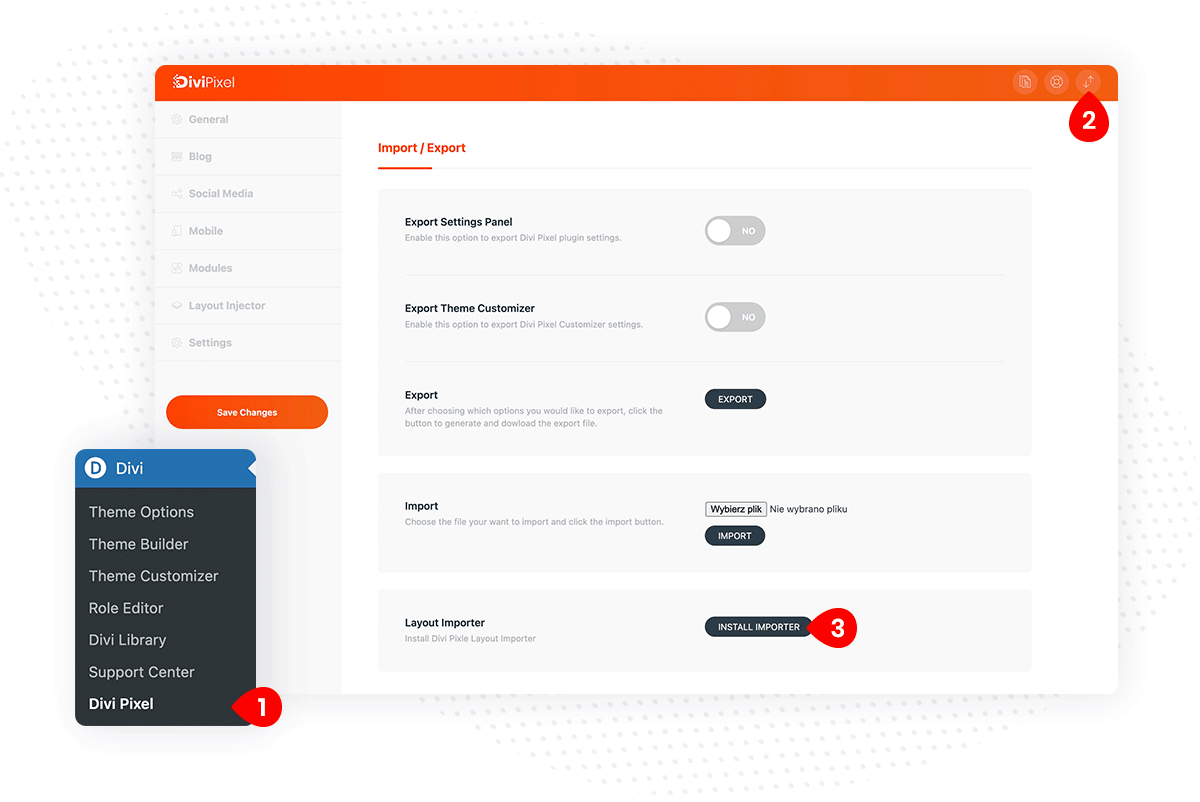
Browsing Layout Packs
After Layout Importer is installed, you can access and browse all Layout Packs in your WordPress dashboard. If you don’t see this tab, please refresh the page.
- Go to Divi → Divi Pixel Layouts
- You can browse all available layouts on the plugin screen, check the demo pages, download all files, etc.
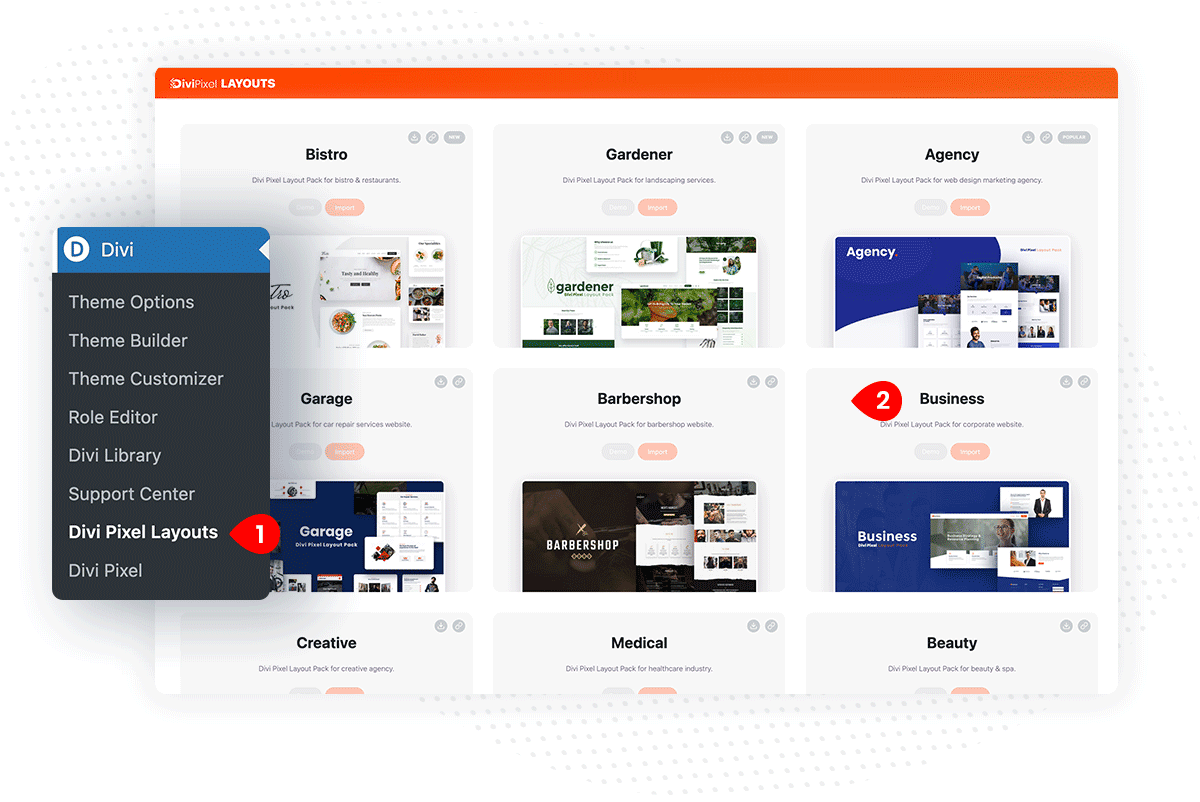
Installing Layout Pack
The installation process is quite simple. Each available layout pack has an Import button. After it’s clicked, we can proceed with the layout pack installation.
- Go to Divi → Divi Pixel Layouts and click the Import button on the layout pack you want to install
- On the next screen, select the assets you want to import and click the Start Importing button
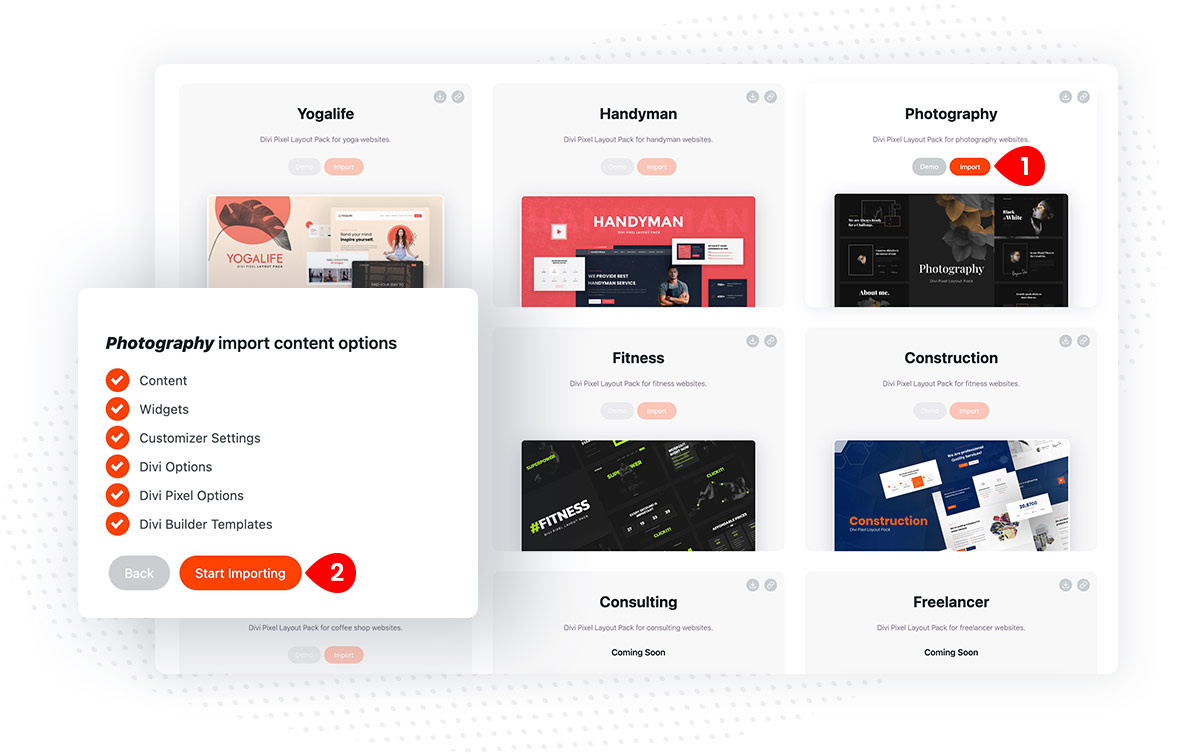
Now, sit and relax. The importing process might take a while, so be patient and wait for the final message. After the import is completed, you must assign the homepage, primary menu, CTA Button, and other settings if needed.
- Wait for the final message All Done! Enjoy!
- Select Homepage
- Select Primary Menu
- Assign Menu CTA Button to the Main Menu
- Click Save button
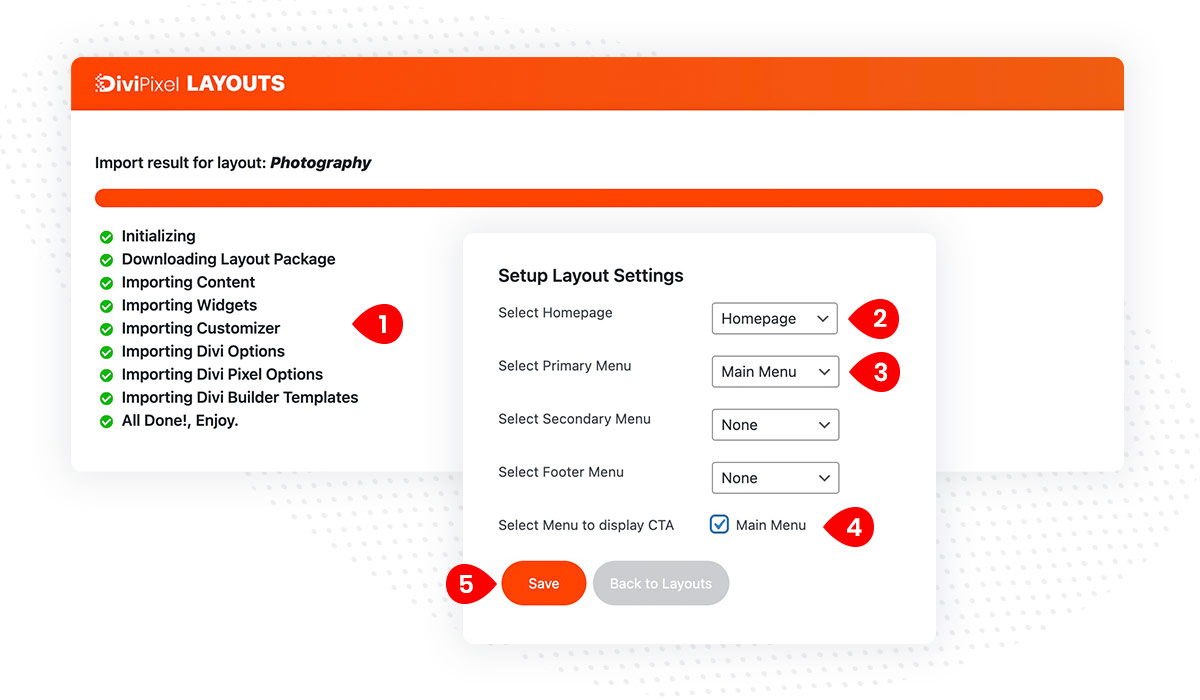
Server requirements
These defaults are not perfect and it depends on how large of an import you are making. So the bigger the import, the higher the numbers should be. Contact your hosting support and ask them to increase these values if possible.
upload_max_filesize (256M)
max_input_time (300)
memory_limit (256M)
max_execution_time (300)
post_max_size (512M)