Panorama
Scrolling panoramas allow you to display a wide or tall image in a small space. Instead of reducing its size to fit on the screen, you can place the image in a scrolling panorama, which will allow you to see a larger image at its actual size. The visitor can view the entire image by dragging it horizontally or vertically, depending on the settings selected. This module also supports 360° videos and it will be a great addition to any website in the travel industry.
Pixel Panorama comes with 4 modes: 2D Image, Equirectangular, Cube Map and Video Panorama. Each mode offers different settings.
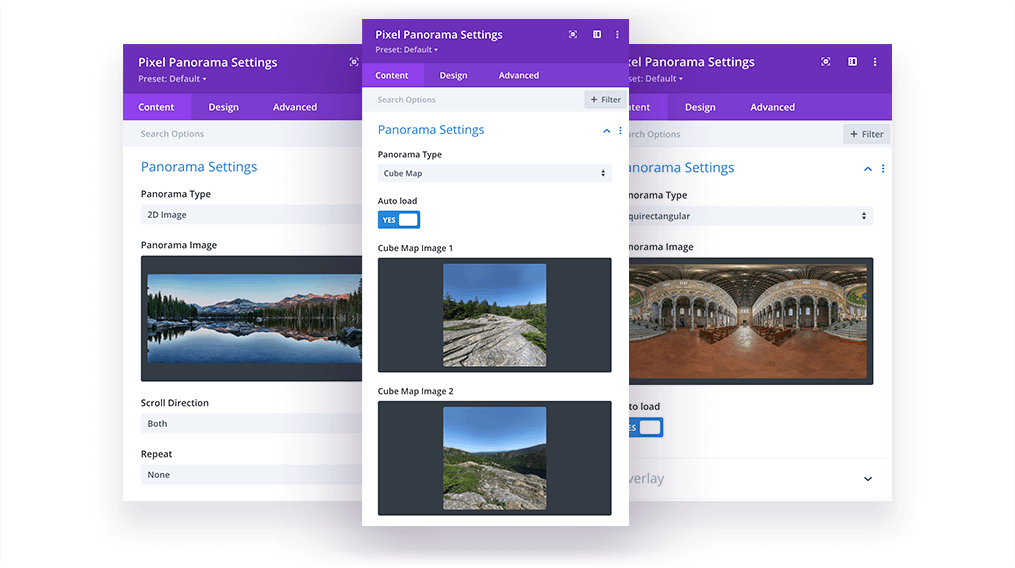
2D Image
2D Image Panorama allows you to upload a simple 2D image and let users drag the image to scroll horizontally and/or vertically to reveal a full content. In this mode, we can select Scroll Direction (Horizontal, Vertical, Both) and define Repeat option (None, Both, Horizontal or Vertical). Each panorama mode comes with Overlay settings, so you can add an image overlay and it will fade out smoothly when the user starts interacting with the image.
Equirectangular
The Equirectangular mode is a real 360 degrees panorama. It’s a single rectangular image that wraps 360 degrees horizontally and 180 degrees vertically. In this mode, the image will get rounded into a sphere and will repeat horizontally automatically. The entire panorama image won’t load on frontend by default. User can load Panorama by clicking “Click to Load Panorama” button displayed on the module. You can upload a huge panorama image to give users even better user experience and do not harm your website load speed. We can enable Auto Load settings in the module settings. You can also add overlay background and style the module as any other Divi module by adjusting settings available in the Design tab.
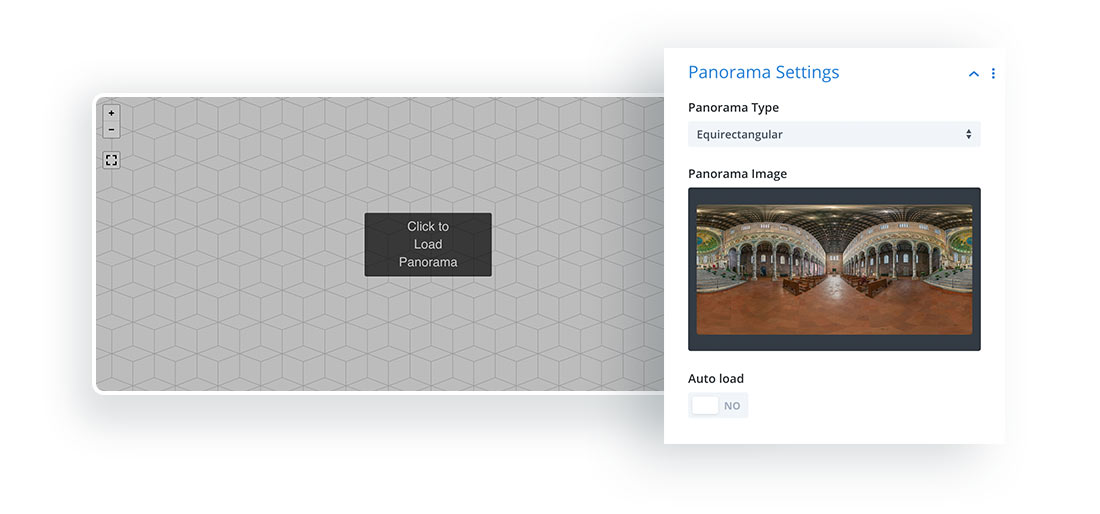
Cube Map
In the Cube Map mode, the environment is projected onto the sides of a cube and stored as six square textures. There are many tools online which will allow you to generate Cube Map from the equirectangular image. One of the tools can be found here.
To create Cube Map visit the page mentioned above and upload the equirectangular image with ratio 2:1. This online tool will create a cube map with all images needed to display a nice panorama using this mode.
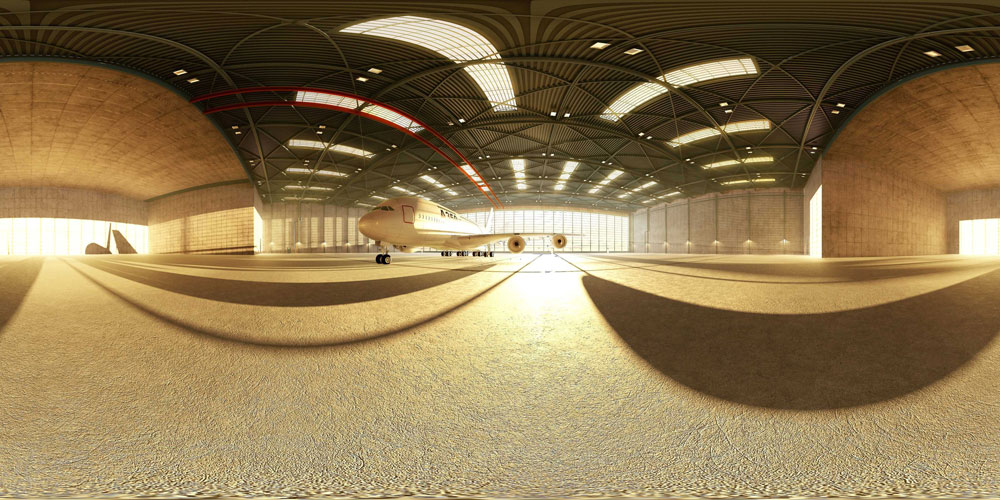
Once the cube map is generated, you can download all images and upload to the Pixel Panorama module with the Cube Map mode selected.
It’s crucial to upload images in the proper order (see image below).
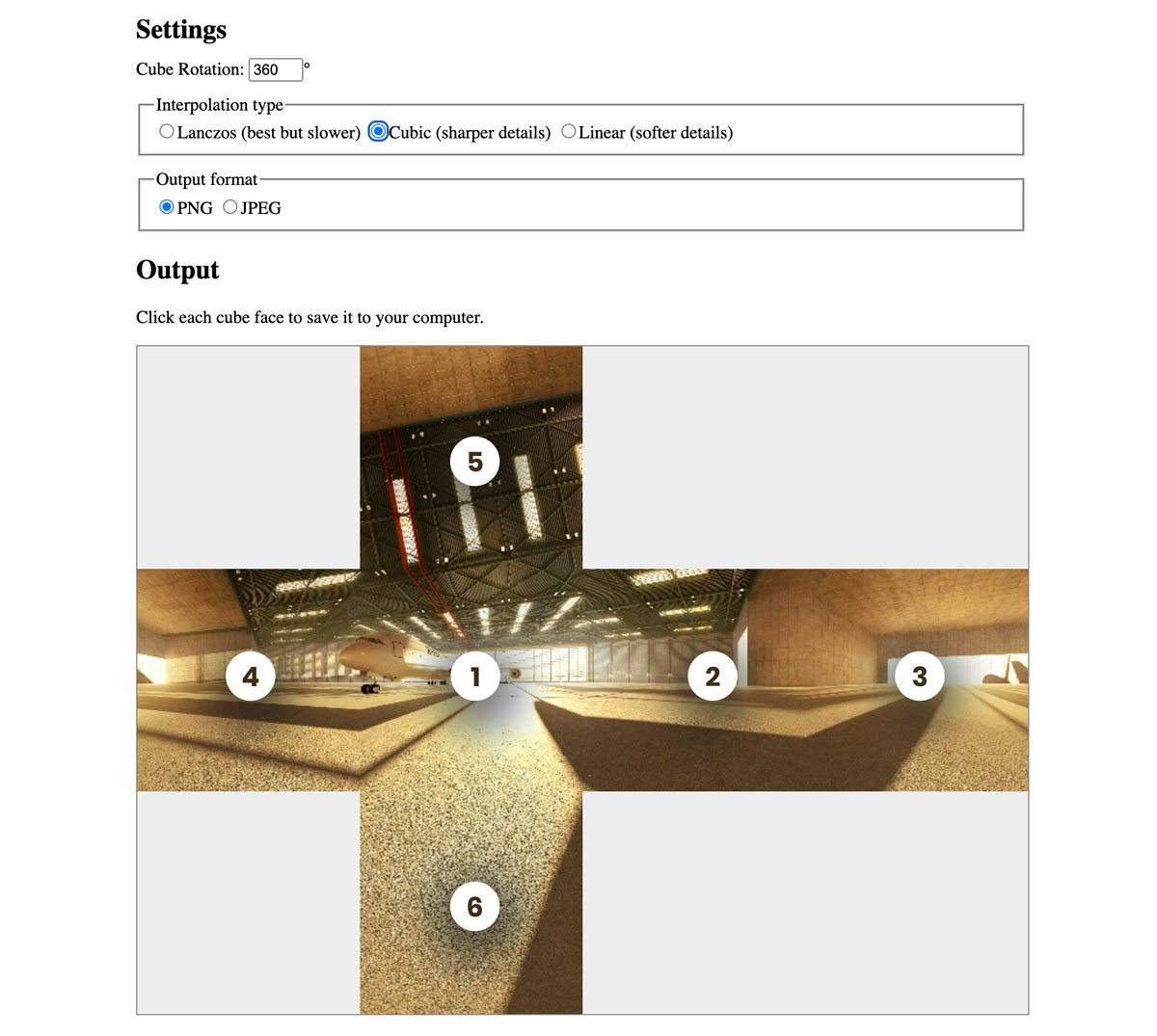
Video Panorama
Video Panorama mode allows you to upload 360° panorama videos. There are very few situations when creating a 360° video is actually “necessary”. But there are opportunities when it’s useful — for example, if you’re trying to create an amplified, but virtual experience of a certain place. That could be why many of the most popular 360° videos pertain to travel or exceptional experiences. Those are the types of situations that are enhanced by this particular video format.
This mode allows you to upload panorama video or insert a link from YouTube.